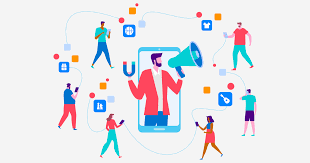How to create custom website in WordPress?
Table of Contents
Since you are landed on this page then definitely you are searching for information that “How to create custom website in WordPress?”WordPress is an ingenuine tool today that helps you to create your own custom website with pre-designed templates which require no coding skills. Referred to as Content Management System (CMS), sites like WordPress allow individuals who are not programmers to create, customize and maintain their own website without the requirement of any programming skills.
But why do I need it?
It is indeed an efficient tool today, especially for small businesses that do not have an expansive budget for their online presence. Using WordPress and basic knowledge about the tools, anyone can create a custom website that accurately reflects their business.
If you need more reasons to know why here are a few:
- Saving money that would otherwise be spent on designers and developers.
- Make constant updates on your site without professional help, and
- Save time as you only have to work for your own business rather than a programmer who manages several projects a day.
So now that you know the advantages of this DIY, let us move onto the hack!
———————-
*infographic content*
Why choose WordPress?
- Open-source
- Free to use
- Versatile
- DIY solution for non-programmers
- It is fast and fully secure
- Optimized for SEO
Step-by-step Guide to build a custom WordPress Website
As mentioned earlier, WordPress is a CMS that allows advanced customization of user content as per their choice. The first step is to visit WordPress.org and not WordPress.com, as the former is a more versatile and economic platform than the latter.
Subsequently, follow these steps to create your own custom WordPress website:
- Buy Hosting and Domain for your website
Search for the name of your business on sites that sell domains like GoDaddy or Domain Wheel. It should be noted that there are over 2 billion websites on the web, so your immediate domain choice may not be available. You have to play around with the name of your domain which is available and closest to your business.
You can also add a few words from a branding perspective to make your domain name original and unique. Remember these suggestions when picking a domain name:
- Should Be unique and catchy
- Short
- Should include a keyword of your business/industry
For example, if you are a Papa John’s outlet, you could try a domain name like Papajohnspizza.com or papajohnspizza.us.
Now that you have bought your domain name, it is time to buy hosting.
But, why should I buy hosting?
Simply put, websites are in web servers, which is like renting cyberspace for your website from web hosting companies. These websites are then ‘served’ or made accessible to visitors. This is called hosting and this is why you need to buy it.
You can find numerous web hosting companies online like Bluehost, Hostgator, etc., and choose among them. You can register your domain name there with the purchase of the desired plan (for the hosting period) and ask the hosting company to configure a WordPress version on the hosting setup. You can manage it with a username/password login.
- Understanding the WordPress UI
Once you have logged in to your WordPress site, it’s time to get familiar with its UI. You can see all the options on the home page. This is how you start creating your custom site:
- Set Permalinks
Permalinks are basically how you structure your URL within your site. The most optimized way of doing this is to put the name of your business in the URL. For eg. On the Contact Us page, its URL would be YOURSITE.com/contactus. You can set permalinks by accessing the main sidebars on your user dashboard by clicking on Settings->Permalinks.
- Website Title and Taglines
Your Website title and tagline may be displayed by WordPress on your homepage and SEO description, which is then used by Google for search results listings. You can find title and tagline options in General Settings.
- User Comments
Whether or not you want to allow users to comment on your site is completely up to you. You can change it anytime on Settings->Discussions.
- Set a time zone
You can set the time zone of your location or as per that of your target audience. You can access it on Settings->General.
- Make site public
To make sure your site is public and being indexed by Google, go to Settings->Reading and uncheck the box “discourage search engines from indexing this site.
- Pick a theme/design
WordPress allows you to switch between themes easily and effectively. That means you can change the look and feel of your website regularly without any expert intervention.
- Choose a theme
You can select any of the given numbers of themes that available in square boxes on WordPress. There are countless themes free to use without any charge. They are highly customizable and you can easily change the theme if it does not suit you.
Remember that WordPress themes would not alter the content in your site, but only the presentation.
- Install the theme
Installing themes in WordPress is very easy. All you need to do is to go to Appearances->Themes and click on ‘Add New’. You can then type in the name of the theme that you like and click on ‘Install’. To fully configure the page on WordPress, click on ‘Activate’.
- Customize your theme
Go to Appearances->Customize to change the theme as per your liking. The WordPress Customizer interface will open from where you can polish the details as per your preferences.
You can set up your home page by
- Clicking on Homepage Settings
- Choosing a static page
- Click on ‘Add New‘ to create a new, customizable homepage.
Through the customization panel, you can change the headline, background image, button text, and sub-heading of your homepage. By clicking on ‘frontpage section’, you can change features and elements on your homepage from the default list, which includes:
~ Big Title
~ Features
~ About
~ Team
~ Ribbons
~ Testimonials
~ Client Bar
~ Subscribe
~ Blogs
~ Contact
You can also customize the typography and color of your website by visiting Appearance Settings->Typography.
- Enhance your website via Plugins
Plugins extend your website capabilities beyond basic functionalities. Plugins are a great way to add complex functionalities without any coding skills. You can find common plugins that enhance your website’s security, enable better analytics, interactive contact forms, and that are SEO friendly.
You can then install the plugin by visiting your WP Dashboard and then Plugins->Add New. Afterward, you can type the name of the plugin and then click on ‘Install’ and ‘Activate’.
- Create Basic Pages
Basic pages are the ones that every website should have, like About Us, Contact, etc. You can add pages by clicking on Pages->Add New and then customizing from the list which includes the main title, images, comments, etc.
The most common pages that every website has are:
- About
- Contact
- Portfolio
- Store
- Terms & Conditions/Policies
- Start writing blogs
Blogs are not only effective ways to promote your products and services but also your website in general, especially if your business sells online. Blogging is a great way for inbound marketing and communicating with your customers and users in person. Being a blogging tool originally, WordPress has some useful blogging tools to promote your content and business online.
You can start blogging by clicking on Blogs->Add New and then write your blog on a topic and then click on ‘publish’. If you blog regularly, you can dedicate a separate page for blogging to make it easily accessible to users.
- Adjust site navigation
Once you are through with all the pages, you should organize your navigation to make all your website content easily consumable to your viewers. You can adjust the site navigation by customizing the menu and widgets:
- Menu
The menu is the reference point of site navigation from where users would figure out where to click for particular information. To customize the menu, go to Appearance->Menu, and from there you can arrange your homepage, contact page, etc.
Every theme has different menu layout options so it is up to you to arrange them as per tour site. When you’re done, click on ‘save menu’.
- Widgets
Widgets are small content boxes that can be displayed across the website. Although it is an old-school feature, it is still useful when it comes to displaying content/information to viewers. You can access widgets by clicking on Appearance->Widgets.
Once you’re through with this, your website would be ready for your customers to see!
Create WordPress websites that appeal to your customers
Eureka! You’ve just created your custom website on WordPress.
WordPress is truly a boon for small businesses that are looking for an online presence or marketplace to sell their products/services. It’s easy to use, customize and costs only a fraction of the amount one would have to pay programmers and developers.
Website Hosting and Maintenance is also very important for ranking in google.
You can also monetize your WordPress site after a certain point of time, which we would discuss in further blogs. Contact us for any questions or queries regarding WordPress development.